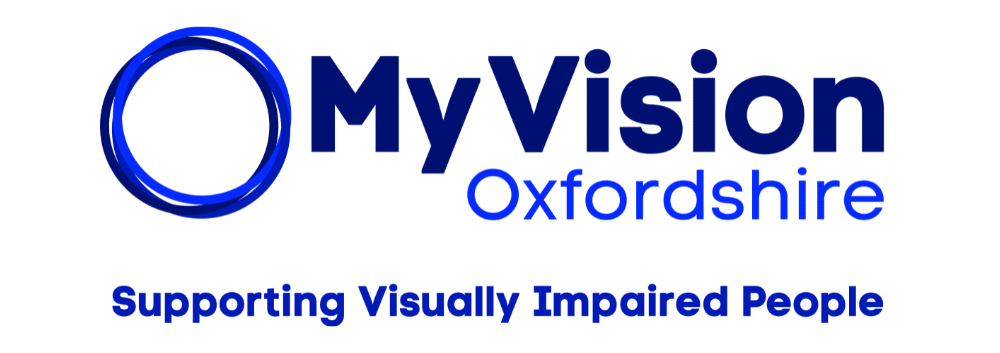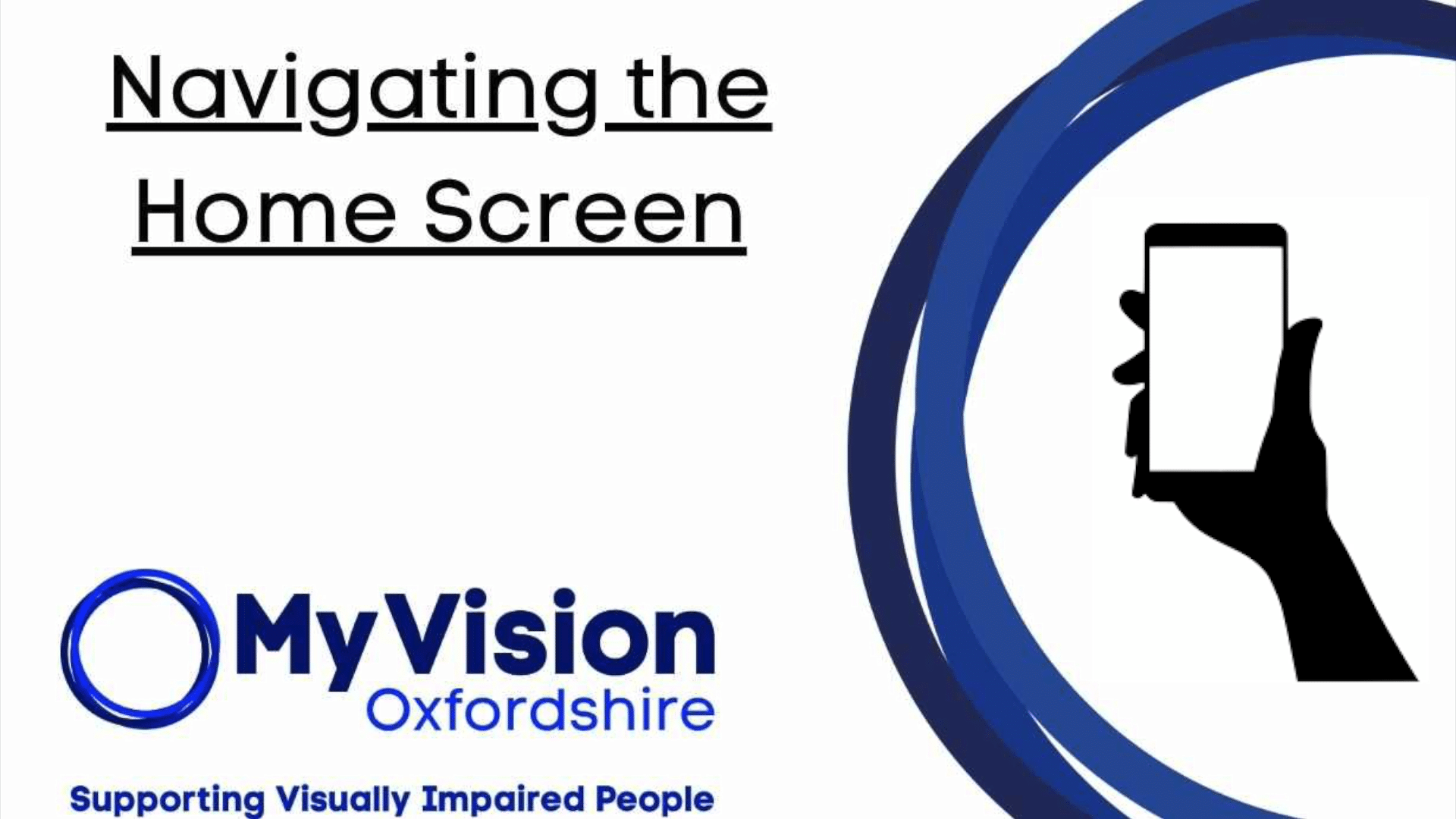Welcome back to our VoiceOver tutorial.
In our last video we learned about basic VoiceOver gestures. Today we’re going to use those gestures to navigate the home screen and apps on your iPhone. Let’s get started:
Navigating the home screen:
Selecting apps: With VoiceOver enabled, you can select any app on your home screen by simply taping on it. VoiceOver will read out the name of the app. To open the app, double tap anywhere on the screen.
Moving between apps: to move to the next app swipe right with one finger. To move to the previous app, swipe left with one finger. VoiceOver will read out the name of each app as you move to it.
Opening the app library: To open the app library swipe left with three fingers, until you hear VoiceOver say, ‘app library.’ Double tap anywhere on the screen to open it.
Navigating Inside apps:
Selecting items: Selecting items inside an app you can select any item by tapping on it. VoiceOver will read out the item. To activate the item, double tap anywhere on the screen.
Moving between buttons: To move to the next item, swipe right with one finger. To move to the previous item, swipe left with one finger. VoiceOver will read out each item as you move to it.
Scrolling up and down: To scroll swipe up or down with three fingers. VoiceOver will read out the items on the screen as they come into view.
Remember, navigating with VoiceOver can feel a bit slow at first, but with practice you’ll get faster and more efficient.
In our next video, we’ll cover how to use the rotor to change VoiceOver settings. Stay tuned!