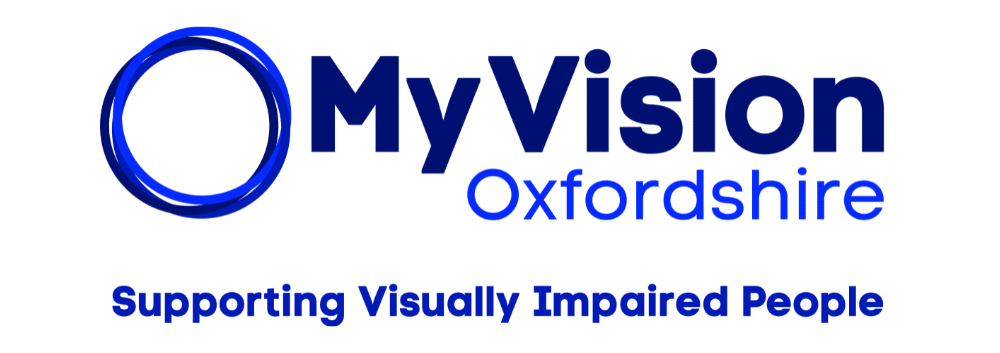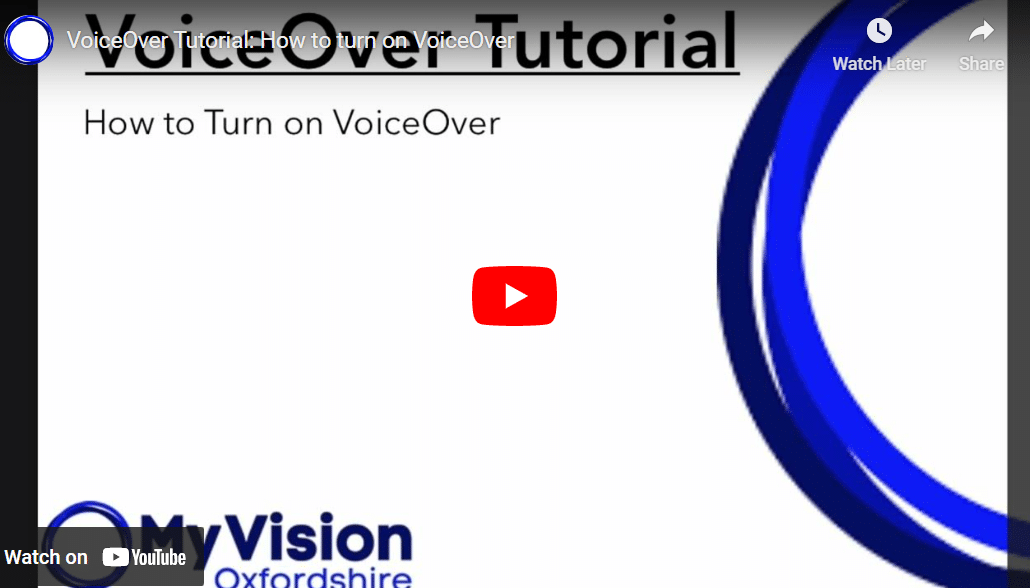Welcome to our VoiceOver tutorial series. In this video we’ll show you how to enable VoiceOver on your iPhone.
VoiceOver is a powerful accessibility feature that can make your iPhone usable even if you can’t see the screen.
First, open the settings app. You can do this by tapping the settings icon on your home screen. If you can’t see the screen, ask Siri to open settings for you. Just press and hold the home button, or the side button, depending on your iPhone model, and say, ‘open settings.’
In the settings app, tap on accessibility. This is where you’ll find all the accessibility features that iPhone offers. In the accessibility menu, tap VoiceOver. You will now see a switch at the top of the screen. Tap on the screen to turn on VoiceOver.
Congratulations. You have now enabled VoiceOver on your iPhone. In the next video we will show you some basic VoiceOver gestures that you can use to navigate your device. Stay tuned.